So you’ve just gotten the perfect settings dialed in. Your sound is alive, your music is lush and vibrant, and you couldn’t be happier.
Next step: export those settings so you can back them up somewhere safe, or share them between all the devices you use FxSound on.

First, open the settings menu in the lower left corner, find the “Export Presets” section, and click it.

You’ll get a chance to highlight all the presets you want to export in this batch, and then hit “Export”.

You should get a nice confirmation message that pops up after this, and you’ve officially brought your presets out into the world at large!
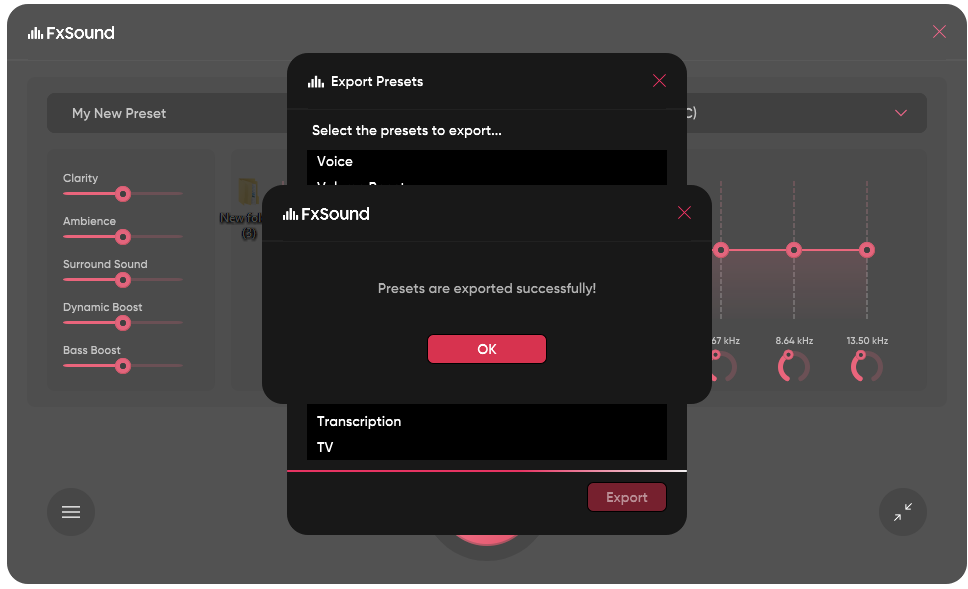
Finally, the folder containing your exports will open up. You can either note down the location for later, or drag the folder wherever you like right away to tuck them into your preferred spot.

Importing is pretty simple as well. Just make sure you have a folder of presets in a known location on your system, and open up the settings menu again. This time, select the option to “Import Presets”.

This will pop up a new window. You can use the arrow in the top right to go back up a directory level in your computer if you need to navigate to a different spot.
No need to actually select all your individual presets, just the folder that holds them. Once you highlight it, you’ll see the name appear in the little text field down below.
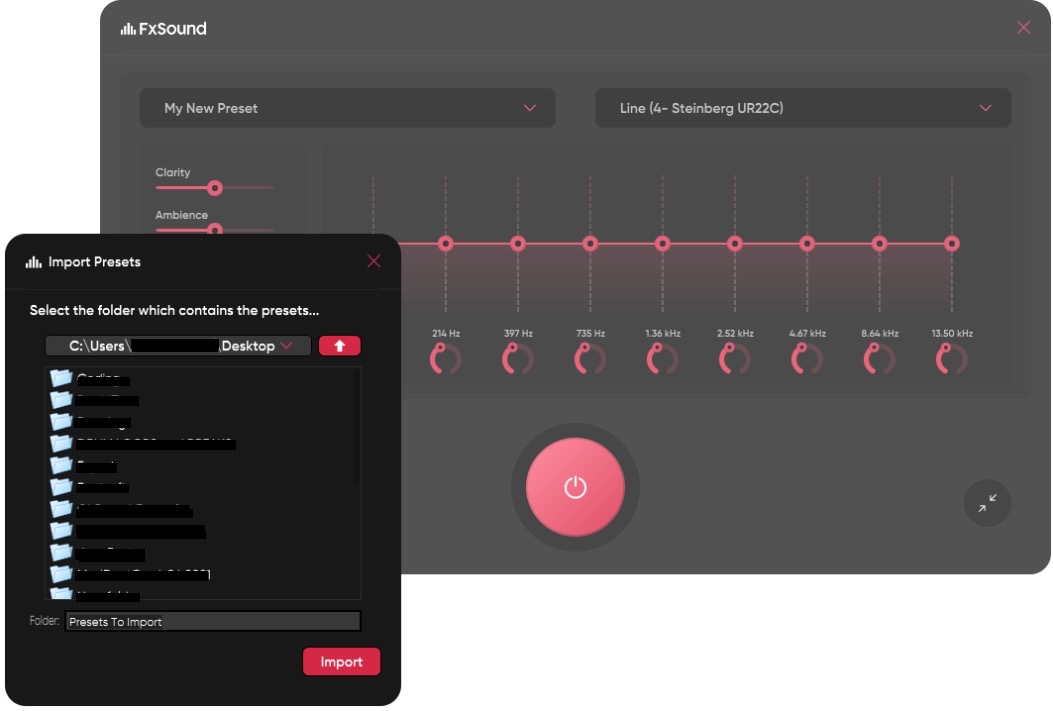
Hit “Import”, and you’ll see a confirmation pop up that will show you everything that was successfully brought in.
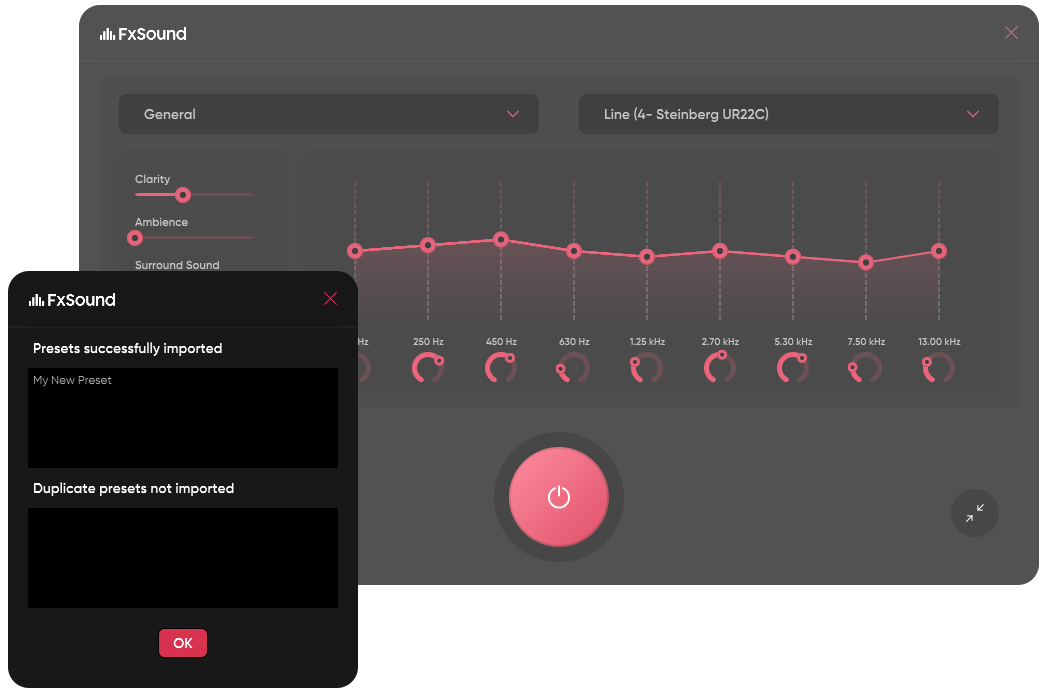
Now you can go into FxSound, and check out your new settings. Happy listening!
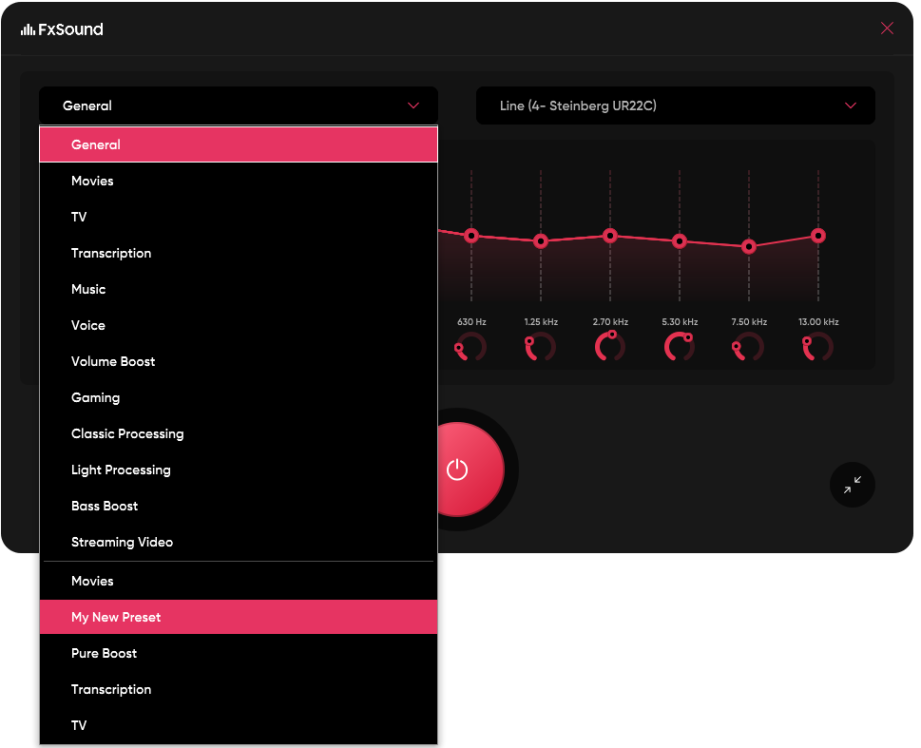
Now that FxSound is free and we've moved to a donation model we've had to discontinue active customer support, but you can get help from the community at the new FxSound Forum.